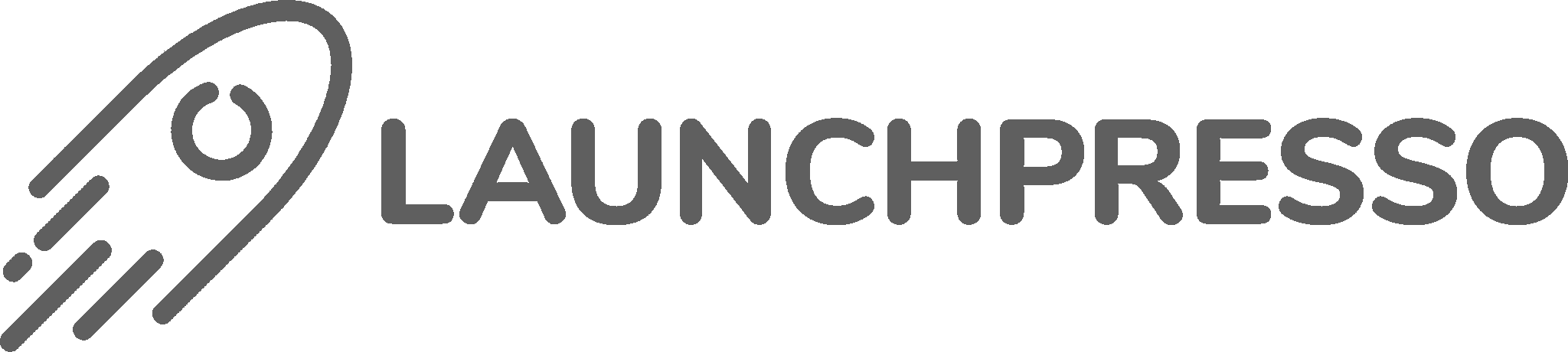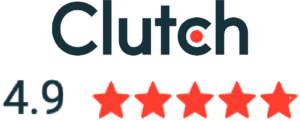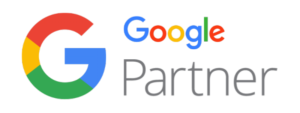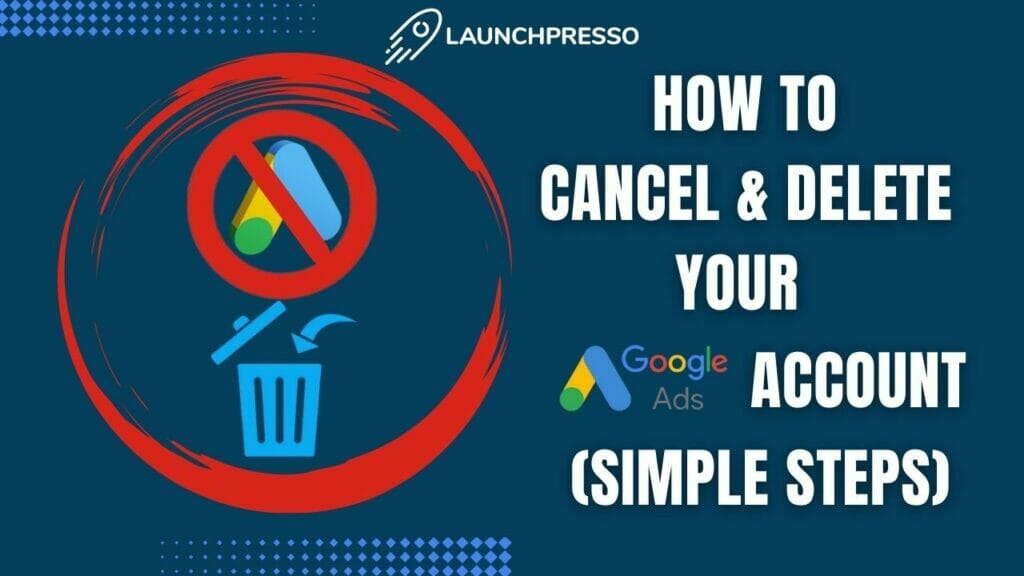
The process of canceling and deleting your Google Adwords account is simple and straightforward.
Here’s how you can do it.
Table of Contents
How to Cancel a Google Ads Account
- Log in to your Google Ads account
- On the right-top corner of the page, click on “Settings” (look for the tools icon) and select ‘Preferences’ from the drop-down menu.
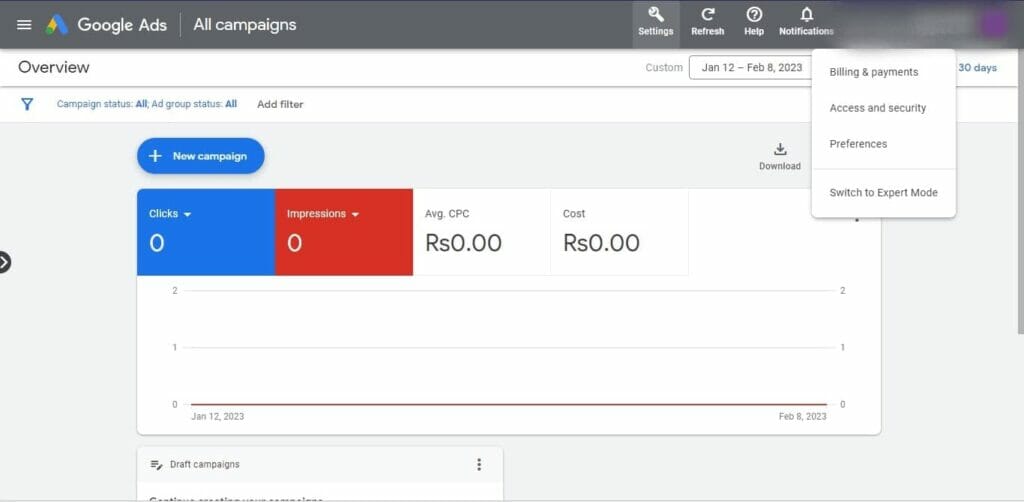
3. Scroll down until you find the ‘Account Status’ section option and click on it.
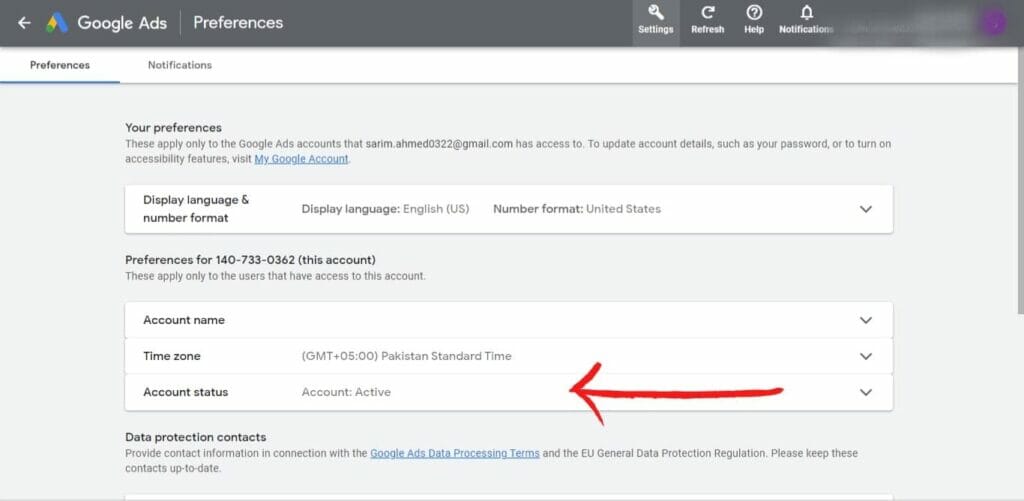
4. Finally, click on ‘Cancel my account’.
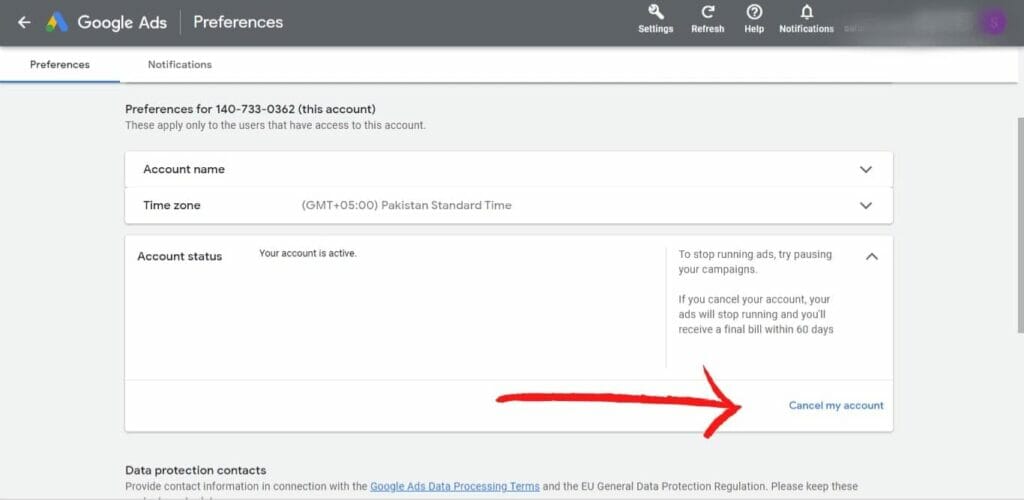
Your account will now be canceled.
Remember, you can only cancel your Google Ads account if you have administrative access to your account and you’ve set up billing for it.
If you’re canceling one of your managed accounts, you will need administrative access to the manager account that owns it.
What to Expect After Your Google Ads Account Is Canceled
Once you cancel your account, all of your active campaigns will automatically stop and ads will be paused within 24 hours.
If you have refundable credit or balance in your account, you’ll receive a refund within four weeks using the payment method you’ve used in your campaigns.
However, you will also have to pay for any accrued cost in your account. Google will charge you for the cost that your ads accrued before account cancellation that hasn’t yet been billed within 31 days of the cancellation.
Keep in mind that you can always reactivate your canceled account to create campaigns again!
How to Delete a Google Ads Account
Here are the steps for deleting a Google Ads account:
- Log in to your Google Ads account.
- On the top-right corner of the page, click on your profile picture/Gmail username and select ‘Manage your Google account’ from the drop-down menu.
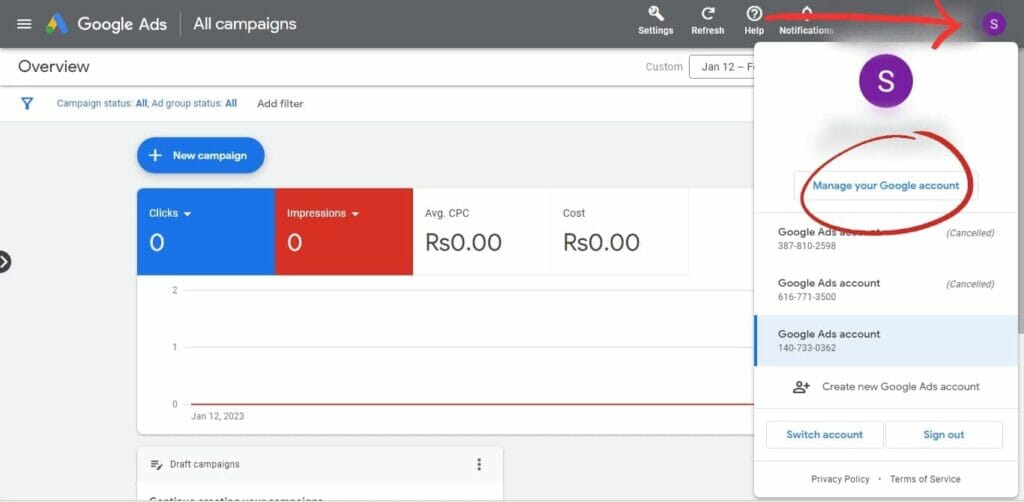
3. Find the ‘Data and Privacy’ tab on the left side of the page and click it.
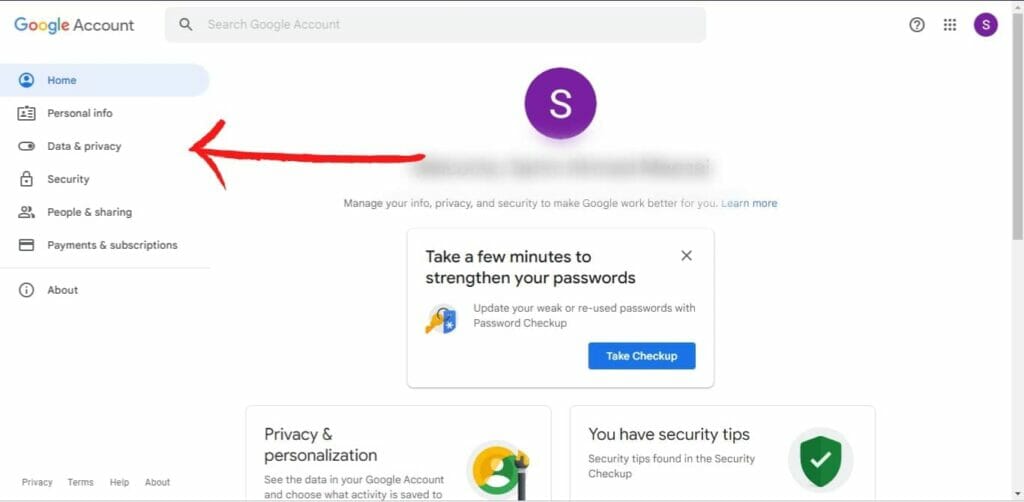
4. Scroll down until you find ‘More Options’ and click on it.
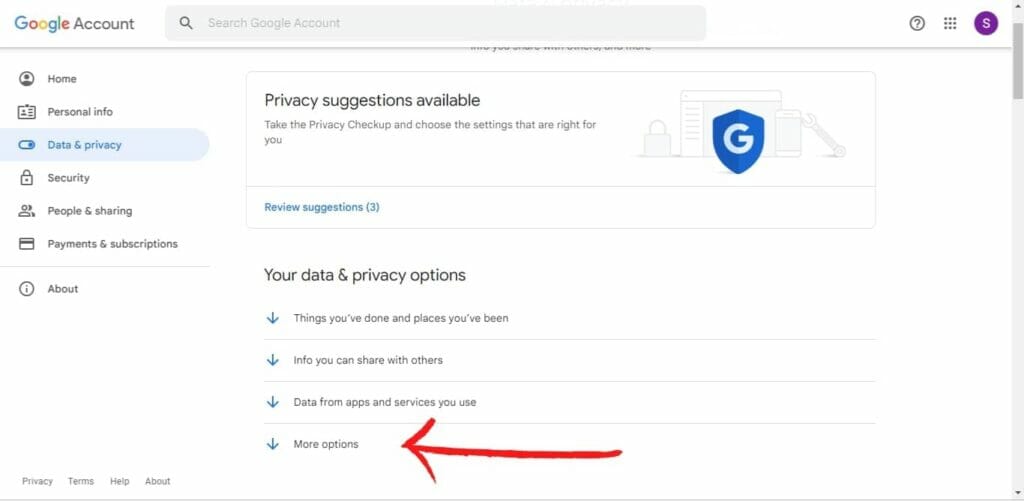
5. Here, click on ‘Delete your Google Account’.
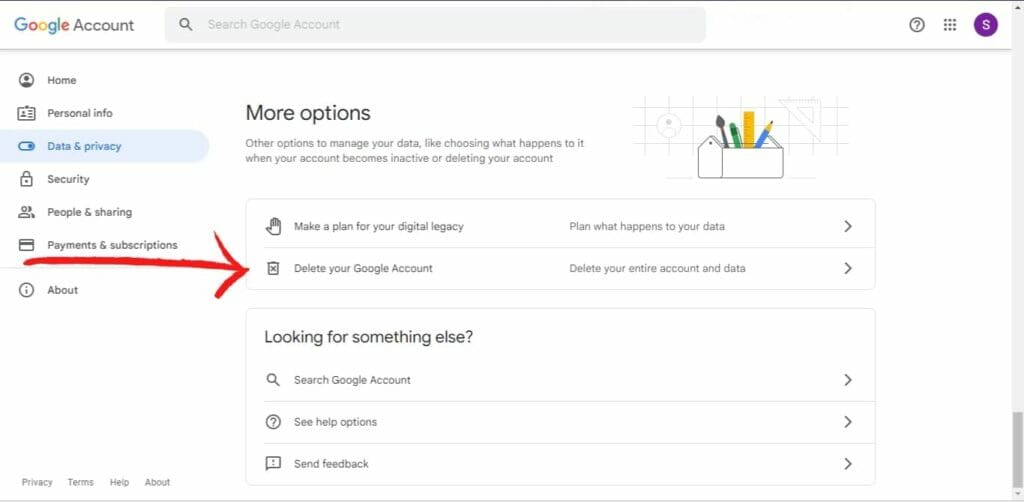
Deleting your Google Account will automatically delete your Google Ads account. In fact, it will delete all your data from other Google services including Google Play, Gmail, Hangouts, YouTube, and more.
This also means that any Google product accounts associated with the deleted account will become inaccessible.
It’s important to note that deleting a Google account is permanent. Once it’s deleted, you won’t be able to recover any of its contents or use the same username ever again.
Therefore, if you’re sure that you want to delete your account, make sure to back up any data associated with it before doing so.
Problems You Can Encounter
There are a few problems you can run into while canceling and deleting your Google Ads account.
For one, you may not have the required access to do so and will need to contact a Google Ads specialist for help. Even if you have the right access, it’s possible that you won’t find the ‘cancel my account’ option, meaning you’re ineligible to cancel.
Also, sometimes unbilled costs can be too high and cause unexpected charges on your account. So, make sure to review all costs before canceling your account.
If you are having any trouble with canceling or deleting your Google Ads account, it’s best to contact Google Ads for assistance. They should be able to help you out.