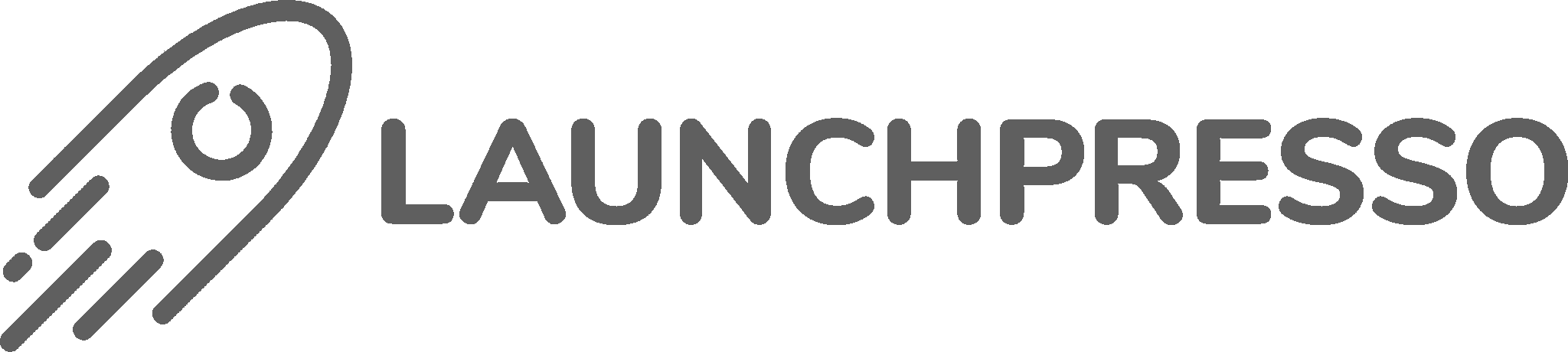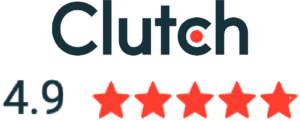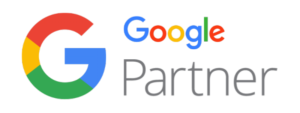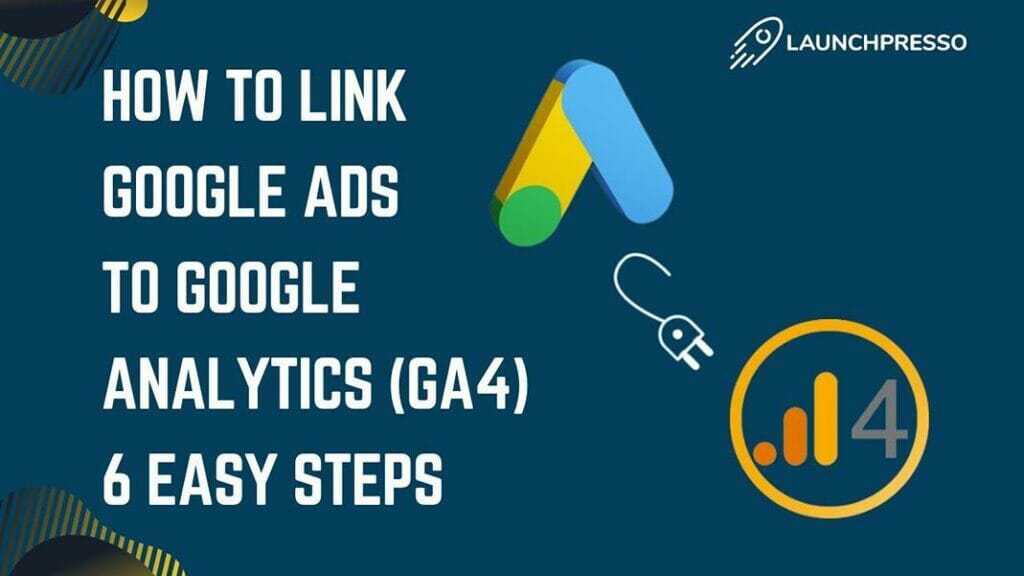
So, you’re a website owner or marketer who wants to connect your Google Ads account to your Google Analytics 4 account.
That’s a great idea! Because by linking the two, you can see exactly how much traffic your ads drive to your website and what people are doing once they get there.
If you’re not sure where to get started, here’s a step-by-step guide on how to link Google Ads to Google Analytics 4. And if you’re not already convinced that you should be doing this, wait till you read about all the benefits at the end!
Table of Contents
How to Link Google Ads to Google Analytics Account (GA4)
You can link accounts either by using your Google Analytics interface or your Google Ads account interface.
Linking the Two Through Google Analytics Account
1. Log in to your Google Analytics account and click on the Admin tab.
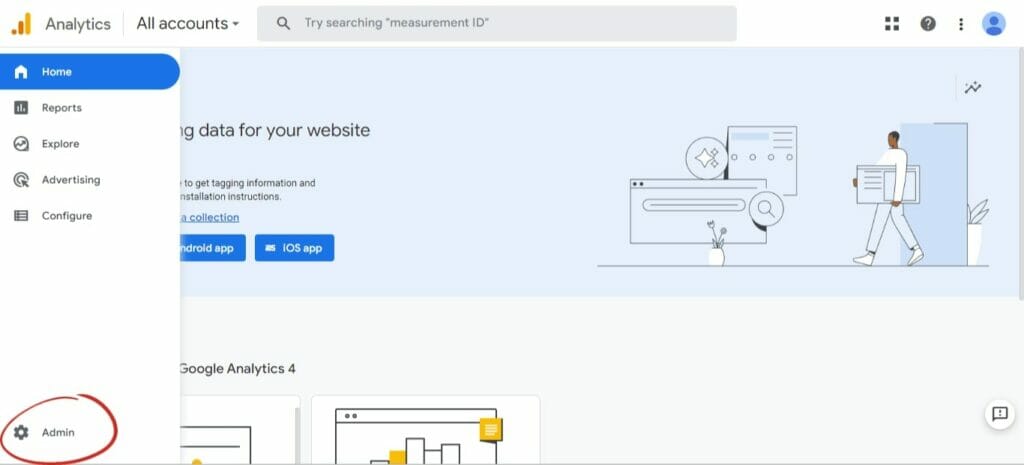
2. Scroll down in the property column to find the “product links” column and click on Google Ads links.
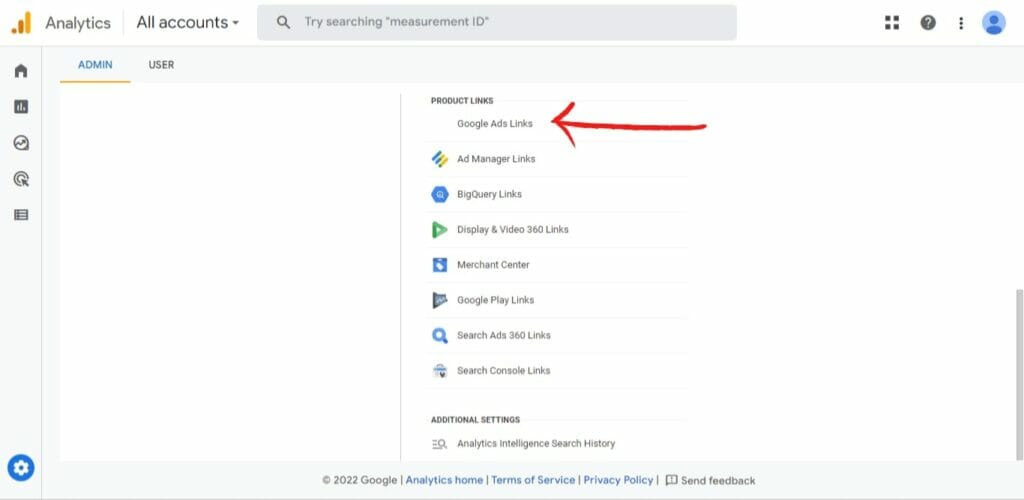
3. Click on the blue “Link” button in the upper right corner.
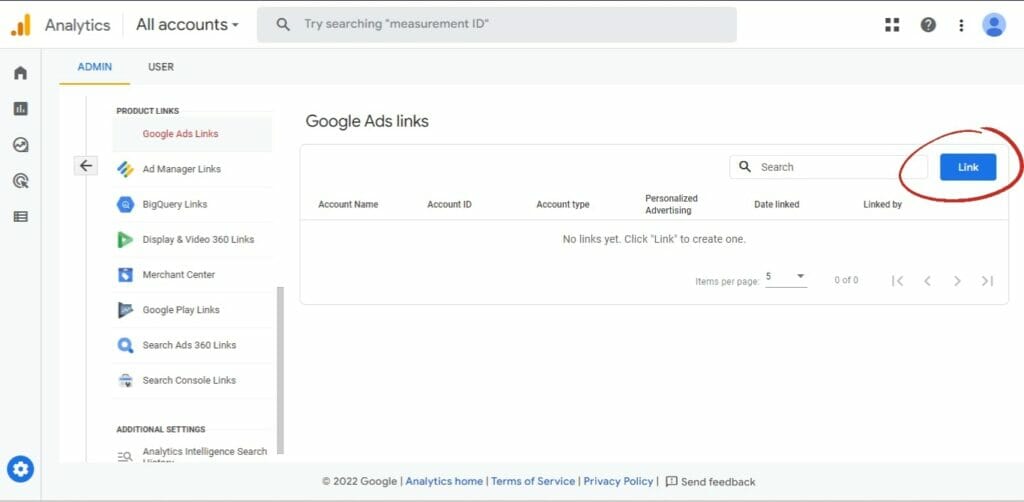
4. A new setup window will pop up. Start by choosing the Google Ads account you want to link. Remember, you can only link Google Ads accounts for which your email address has the admin status for.
If your email address has the admin status for multiple Google Ads accounts, you can link them all (up to a maximum of 20 accounts) to the same analytics account.
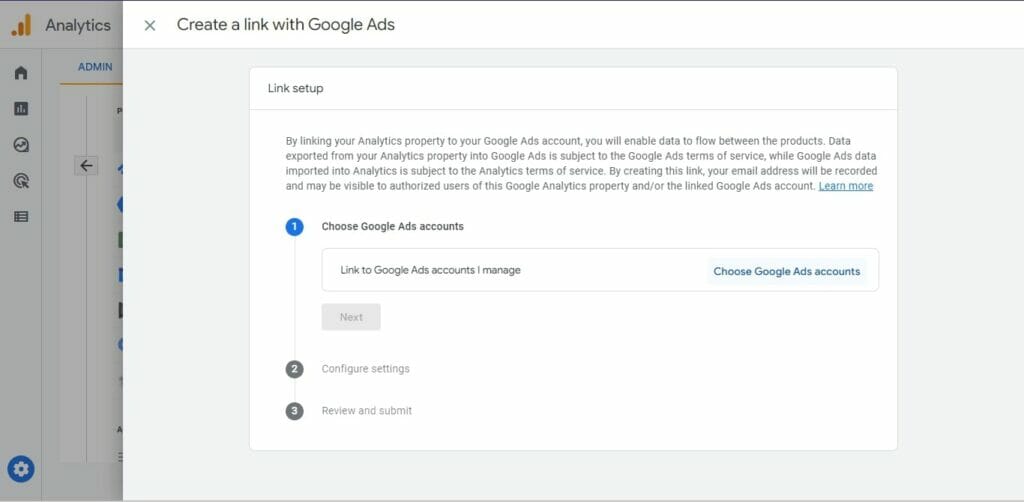
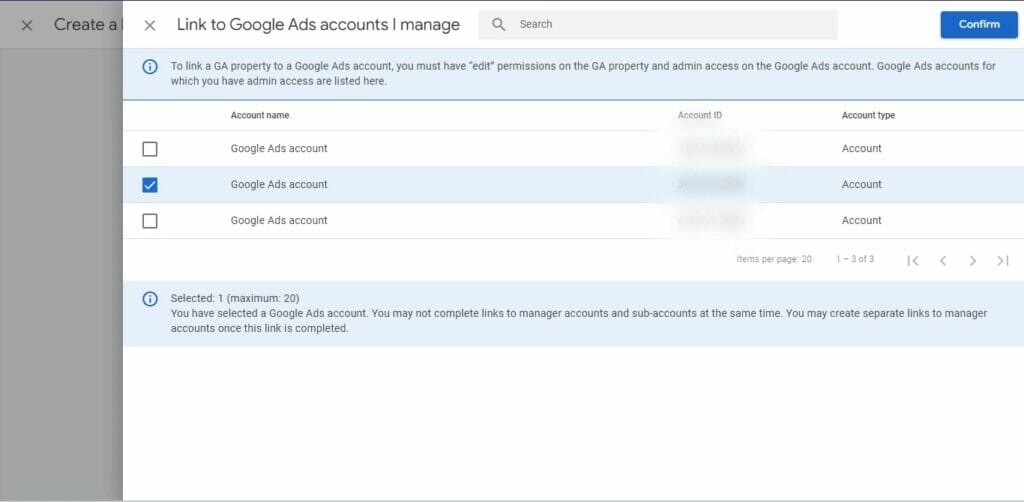
5. Complete the rest of the setup and submit. Enable the auto-tagging setting if you want a detailed analytics data report.
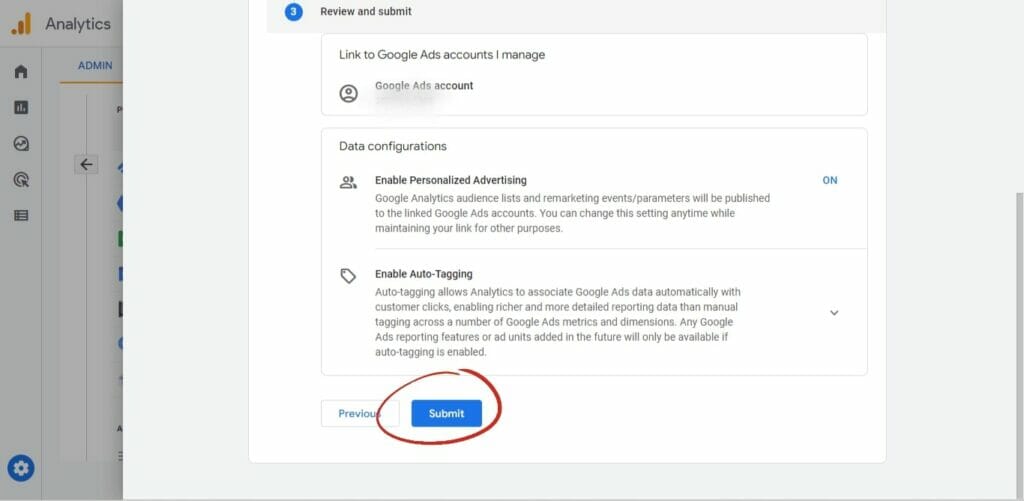
6. That’s it! You’ve successfully linked your Google Ads and Google Analytics accounts.
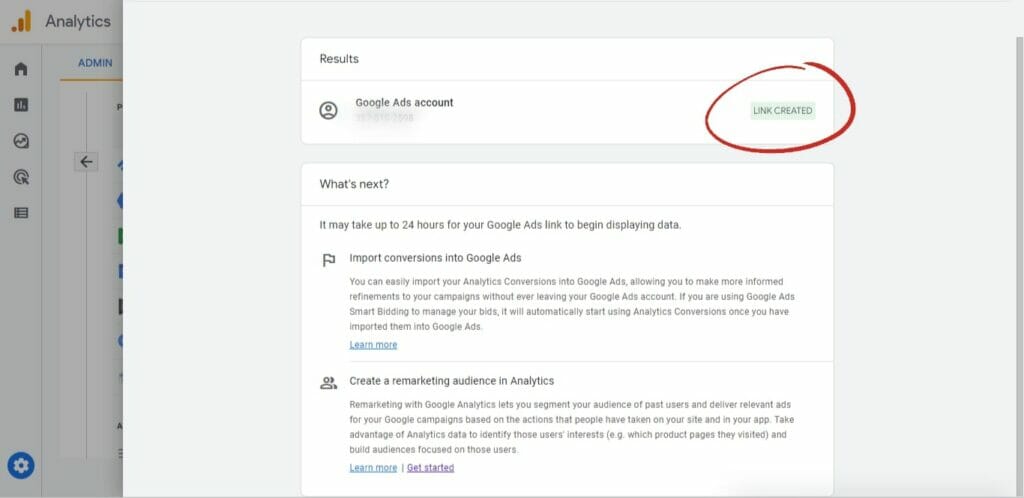
Linking the Two Through Google Ads Account
1. Log in to your Google Ads account and click on the Tools tab.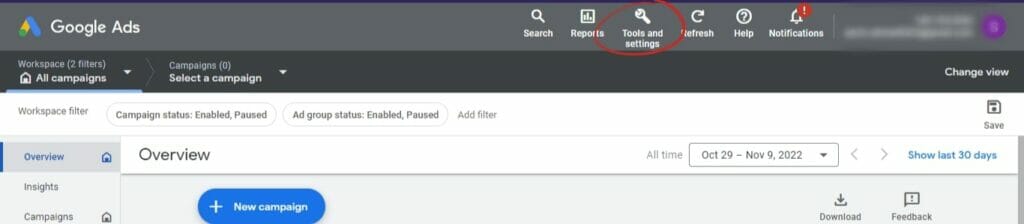
2. In the column under Setup, click on Linked Accounts.
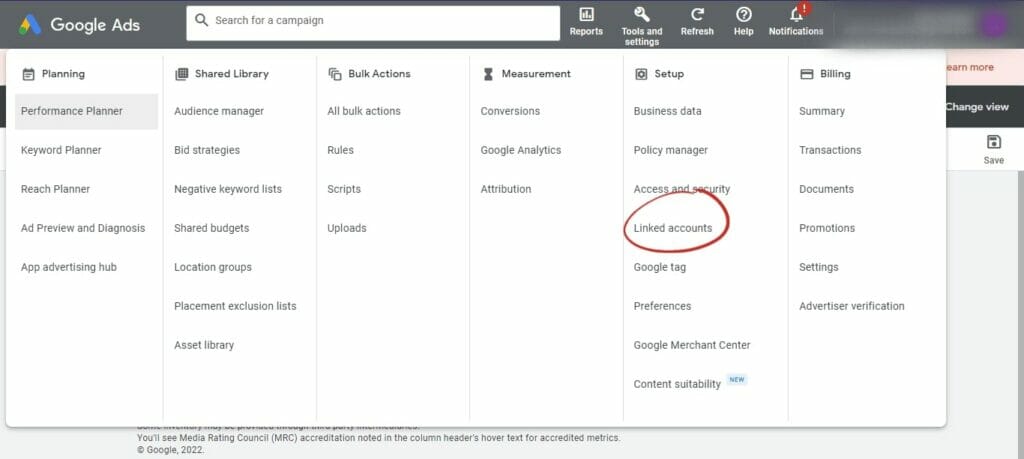
3. Click on the “Details” button in front of Google Analytics.
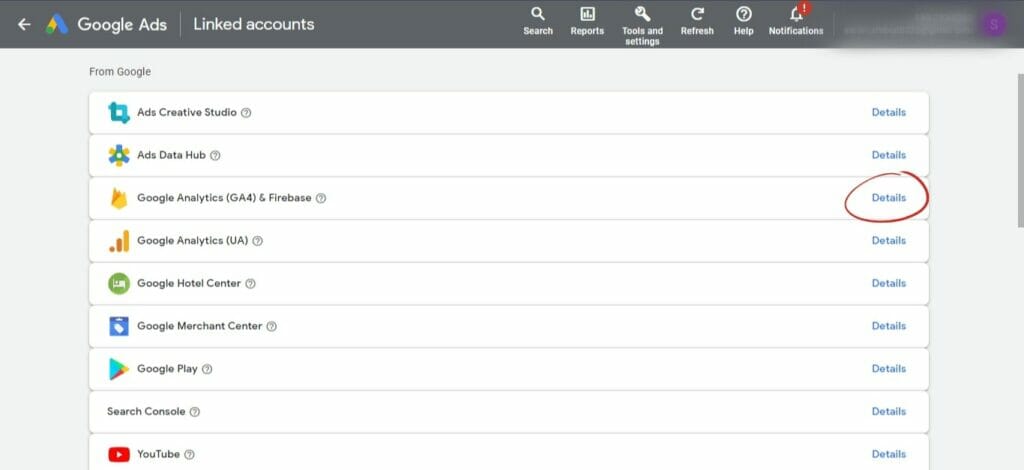
4. Here, you’ll have a list of all the Google Analytics accounts you have the “edit” permission for. Click the “Link” button for the Google Analytics account you want to link.
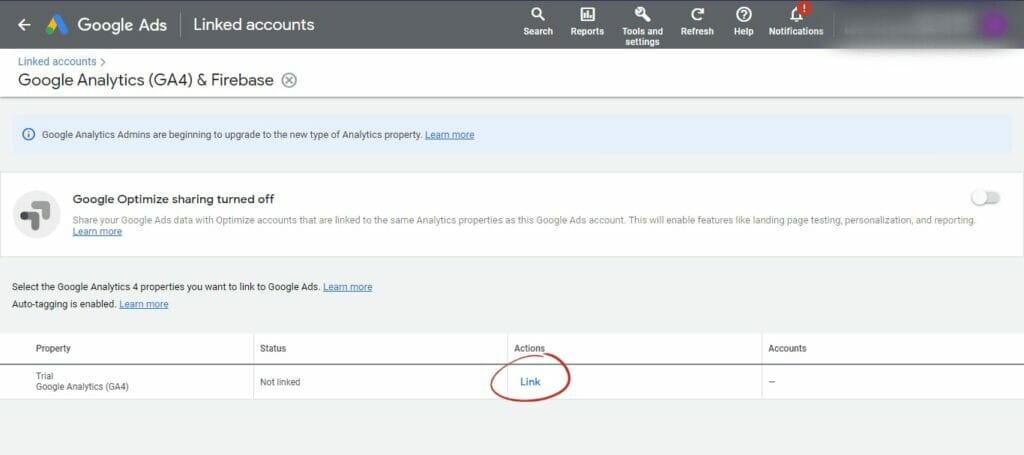
5. Next, click on Activate in front of Google Analytics 4 — and click on Activate again on the pop up that appears. (Note that this step may not be needed on all accounts)
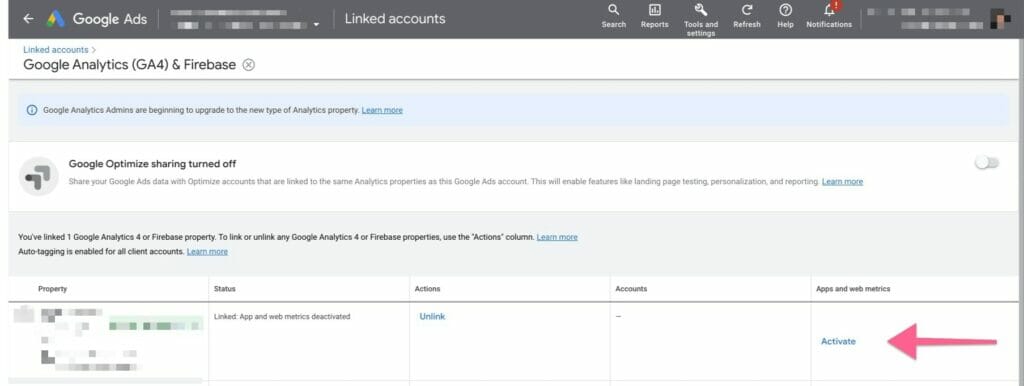
6. Voila! You’ve successfully linked your Google Ads and Google Analytics accounts.
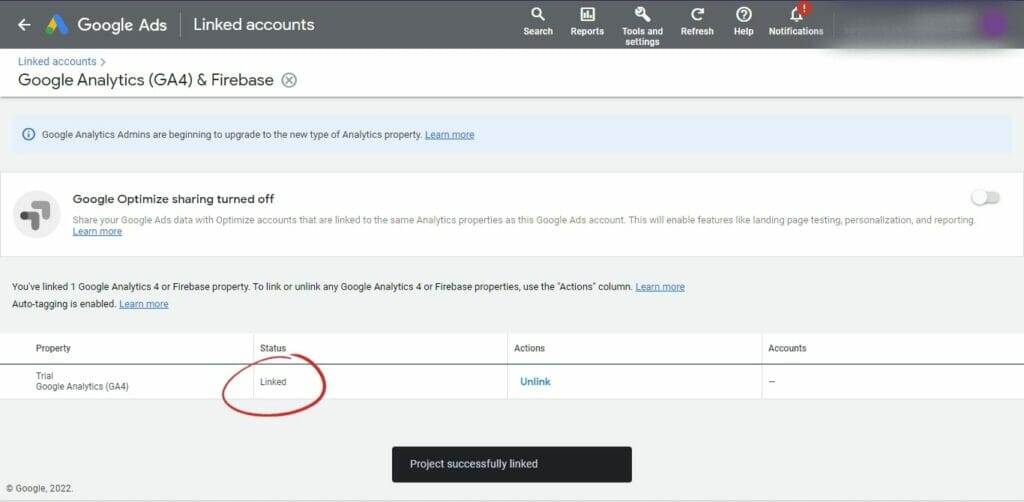
Where to Find the Data?
Now that you’ve linked your accounts, you can start seeing how much traffic your ads are driving to your website and what people are doing once they get to your site.
To do this, log in to your Google Analytics account and click on the Reports tab. Here, you’ll see a list of different Google Analytics metrics for your Google Ads campaign.
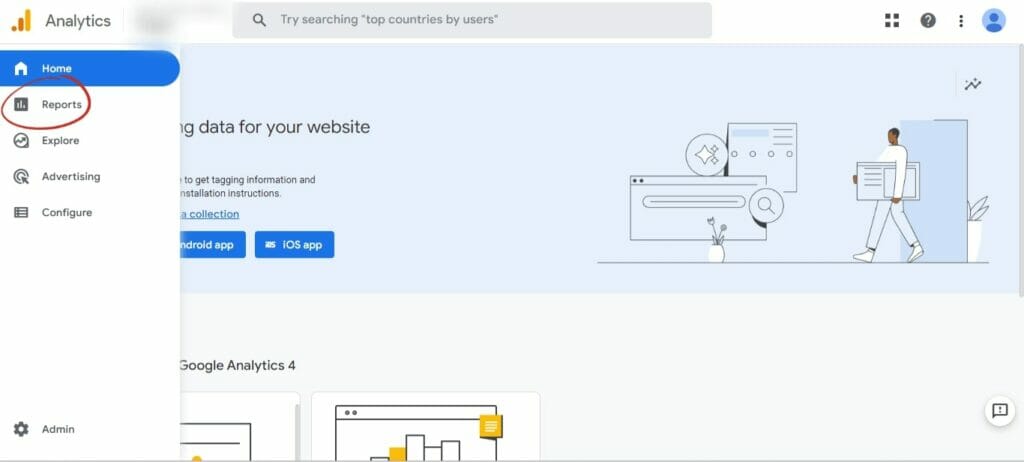
For example, by going to the “Conversions” tab under “Engagement”, you’ll be able to see all the conversions that happened because of your Google Ads campaign.
By toggling between different tabs in the marked column, you can find out more data about your Google Ads performance. This includes Google Analytics reports on things such as ecommerce data, average session duration, and bounce rate.
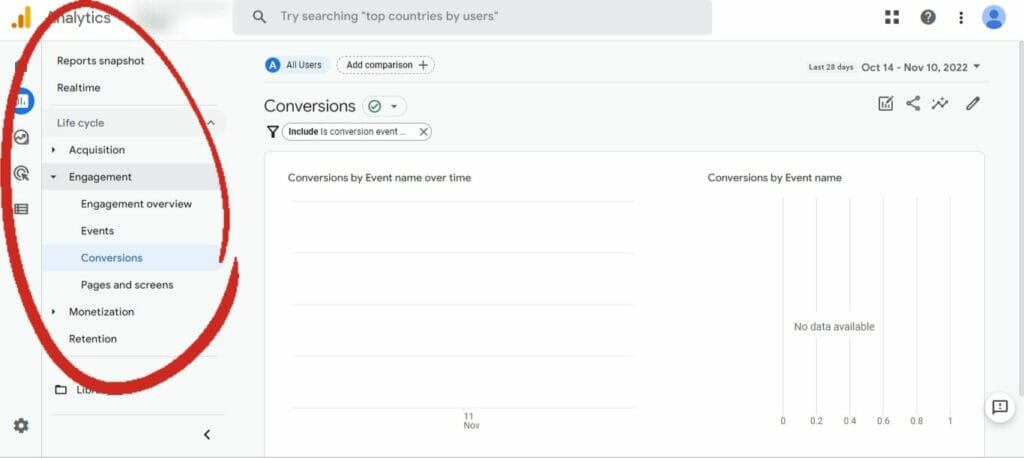
What Are the Benefits of Linking Google Ads to Google Analytics?
There are several benefits of linking your Google Ads account to your Google Analytics account. Some of them are:
1. Provides a Detailed Picture About User Behavior
If you’re using only Google AdWords, one thing you’ll notice is that it doesn’t give you a lot of information about what people do once they click on your ad and visit your website.
Google Analytics account, on the other hand, provides a lot of data about user behavior.
This is why by linking the two accounts, you can get a more detailed picture of what’s going on. You can see how many people clicked on your ad, how many visited your website, and what they did once they got there.
This information can help you optimize your website and your Google ads campaign for better results.
2. Helps You Track Conversions
Another benefit of linking your Google Ads account to your Google Analytics account is that it can help you track conversions. A conversion is when someone takes a desired action on your website, such as making a purchase or signing up for a newsletter.
Google Analytics can track conversions by setting up goals. Once you’ve set up goals, you can see which of your ad campaigns are driving the most conversions. This information can be very valuable as it can help you focus your ad spend on the campaigns that are giving you the best results.
If you’re not tracking conversions, you’re likely missing out on a lot of valuable data.
3. Enables Tailored Retargeting
Retargeting is a form of online advertising that allows you to show ads to people who have already visited your website. It’s a very effective way to keep your brand in front of your target audience and drive more traffic to your website.
In order for retargeting to work, you need to have a pixel installed on your website. This is a piece of code that allows you to track visitors and show them ads later.
If you’re using Google Analytics along with Google Ads, you can install the retargeting pixel with just a few clicks. Once it’s installed, you can start showing ads to people who have already visited your website.
This can be a very effective way to increase brand awareness and drive more traffic to your website.
4. Unifies Your Data
Google Ads linking to Google Analytics also unifies your Google Ads data. This means that all of your data will be in one place, which can make it easier to analyze and draw insights from.
When your data is in one place, you can see relationships and patterns more easily. This can help you make better decisions about your marketing and improve your results over time.
Moreover, you don’t have to jump back and forth between different platforms to get the data you need. Everything will be in one place, which can save you a lot of time and frustration.
5. Gets You Better Visuals
Google Analytics provides a lot of data, but it can be hard to make sense of it all. But linking your Google Ads account to it can help you get better visuals.
That’s because Google Ads provides tools that can help you visualize your data. For example, the Google Ads dashboard has some charts and graphs that can help you see your data in a more understandable way.
This can be very helpful if you’re trying to make sense of a lot of data. Having better visuals can help you see relationships and patterns that you might not have noticed otherwise.
Conclusion
As you can see, there are several benefits of linking your Google Ads account to your Google Analytics account.
It’s a quick and easy process that can provide you with a wealth of valuable data. This data can help you optimize your website and your Google ads for better results.
So, if you want to get the most out of your Google Ads campaigns, make sure you link your Google Ads account to Google Analytics today!