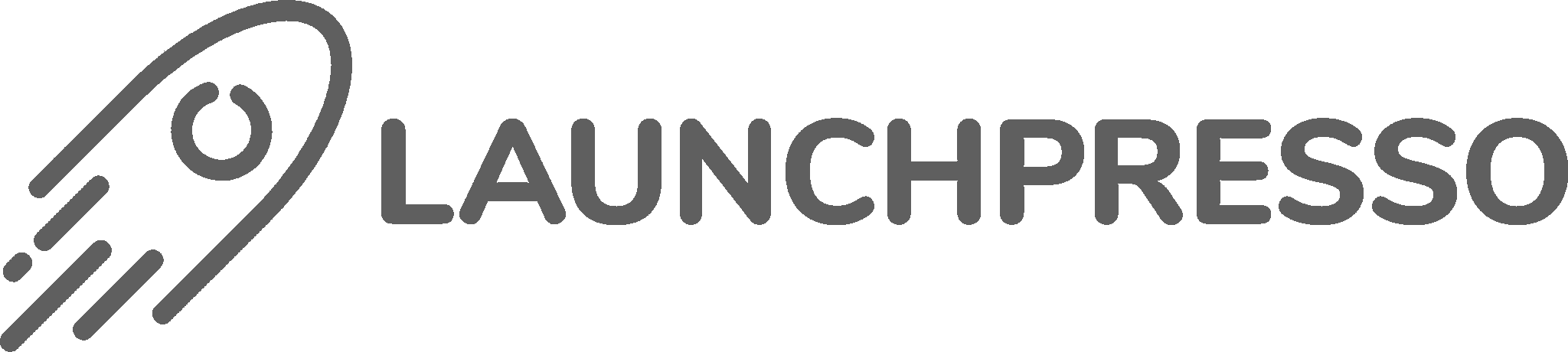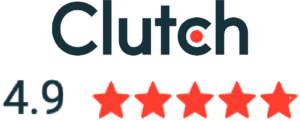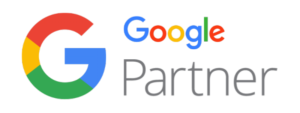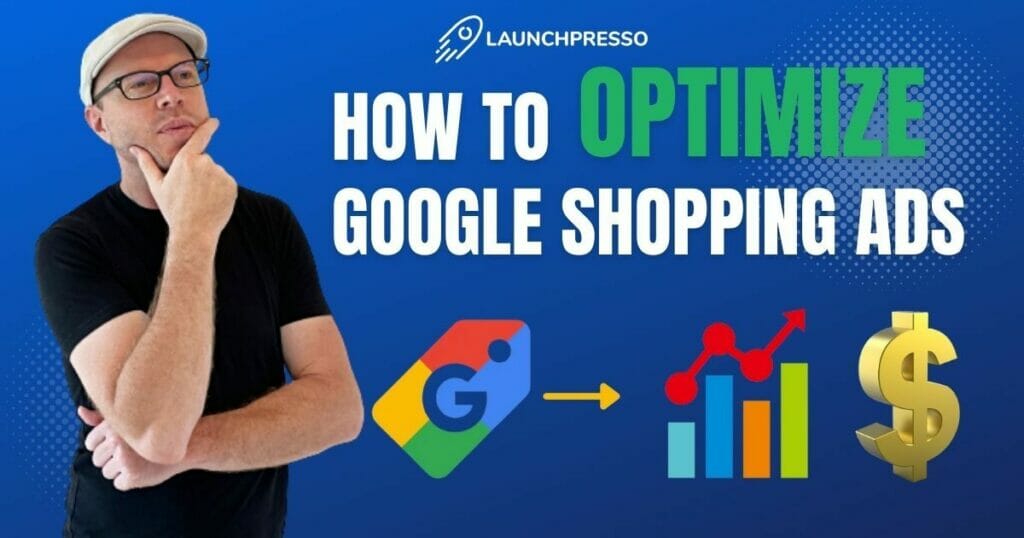
Creating a successful Google ads strategy for eCommerce stores and knowing how to optimize Google Shopping Ads is more than just setting up your campaigns and hoping for the best.
To maximize your engagement and shopping cart conversions, you need to make sure that your Google ads are seen by the right people at the right time. To achieve this, there are some optimization steps you need to take.
Let’s take a look at them!
Table of Contents
1. Optimize Your Product Feed
Your product feed (a.k.a shopping feed) is where all the information about your product is stored. And this is what Google uses to generate your ads.
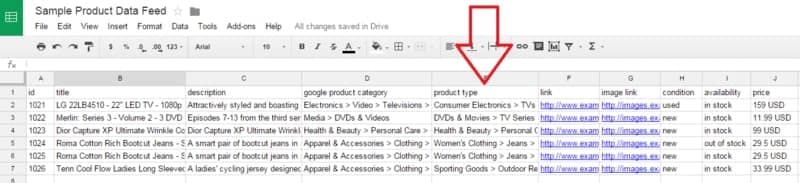
Now, what do you think is going to happen if you have incomplete, inaccurate, and poor-quality information stored in your product feed?
Well, Google is automatically going to generate poor-quality ads that no one is going to click on!
To prevent this from happening, and to make sure that the different attributes of your Google shopping campaigns are top-notch, you need to optimize them.
Here’s how you can optimize some of the major attributes of your Google shopping feed.
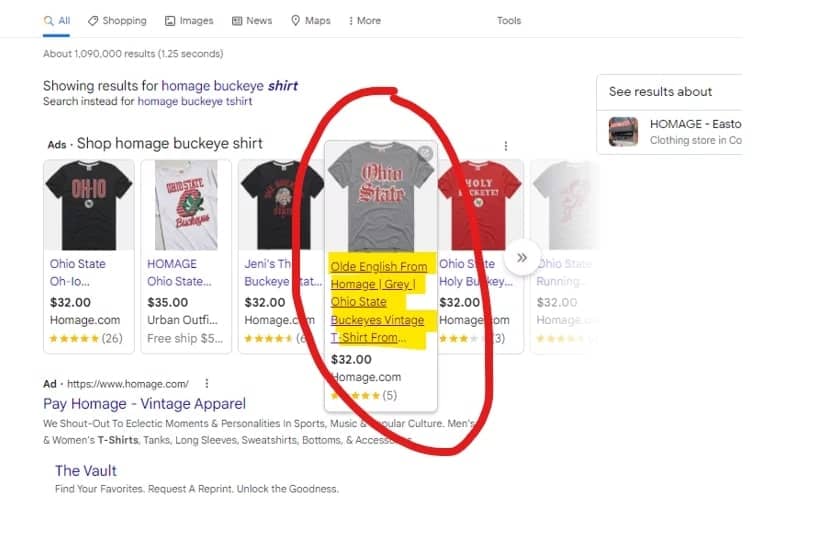
Your product titles should be descriptive and contain keywords that are relevant to the item as well as its category.
This not only helps to convey your product’s features and value but also makes it easier for your target audience to find it when searching on Google.
For example, if you’re selling an elegant blue dress, instead of simply labeling it “blue dress”, you could add more detail by including keywords like “Lace Detail” and “Evening Gown” to the title.
Doing this will not only make your ad appealing but also make it easier to find for those searching for something specific like “evening gown dress” or “dress with lace detail.”
In addition, although the product title is important for optimizing your ad for relevant search queries, the description matters too.
So don’t forget to include relevant keywords in the description, which will help further optimize your ad copy and make it more visible to potential customers.
Finally, you can also capitalize on your brand name by including it in the title.
This will make it easier for customers to recognize your company when they see your product listing.
Images
A good image is essential for a successful Google shopping ad. Your product images should be clear, high-resolution, and well-lit.
This will help your products stand out from the competition and give online shoppers a better idea of what they are buying.
It’s also a good idea to include multiple product images from different angles to provide buyers with an accurate idea of the size and shape of your product.
You can further optimize your shopping ads images by A/B testing to see which ones resonate the best with your target audience.
As an example, for most retailers out there, lifestyle images (images of the product in use) tend to perform better than just plain product shots. Here is an example of a lifestyle image:

Price
Pricing has a major influence on your ad rank in Google Shopping. Out of two identical ads, the one with the lower price will be given the higher ranking.
Therefore, it’s important to make sure that your pricing is competitive.
To optimize your pricing, you need to analyze the market and know how much your competitors are charging for similar products.
You can then adjust your prices accordingly so that you can get the most out of your Google shopping Ads.
For example, if your competitors are selling a similar product at $50, you may want to consider pricing yours at $49.
This small gap in price can make all the difference in ad rank and conversions.
Of course, dropping your prices might shrink your margins but it could be worth it if it leads to more conversions and higher ROI.
So experiment with different prices and see what works best for you.
2. Use Negative Keywords
Negative keywords are words and phrases that you don’t want to come up in your product listing.
For example, if you’re selling a women’s dress, you might want to add the word “men” as a negative keyword so that people searching for men’s clothing don’t find your listing.
By adding negative keywords, you can ensure that the right people are seeing your ads and clicking through to your product page. This is known as the negative keywords strategy.
You should also consider adding generic search queries as negative keywords.
So, if you’re selling a blue gown dress, you might want to add generic terms like “clothing” and “dress” as negative keywords to avoid showing your ad to people who are just looking for general clothing items or dresses, regardless of color and style.
Interestingly, you can also add negative keywords at both the campaign and ad group levels. So, if you have your ad group split out by sizes, you can add the inaccurate sizes relevant to each ad group as negative keywords.
How to Add Negative Keywords
1. Click on the “Keywords” option in your Google Ads account.
2. Select the “Search terms” report from the top panel.
3. In your search term report, check the search terms you want to add as negative keywords and click “Add as negative keyword”
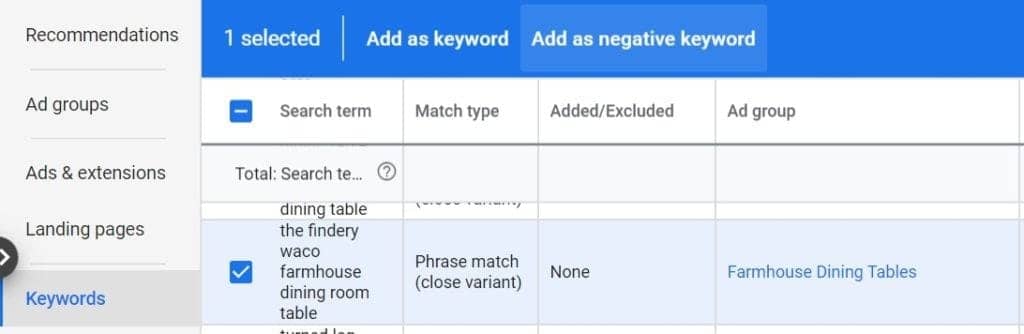
Tip: Look for search terms that are somewhat related to your product but aren’t exactly what you sell.
4. At this point, you’ll have the option to apply that negative keyword at the campaign level or the ad group level.
Remember, the match type, by default, is broad match. You’ll have to change it manually if you want it to be another type.
3. Select the Right Product Category
Google shopping ads come in a variety of categories, such as apparel, electronics, home décor, and more. It’s important to ensure that you are selecting the right category for your product.
If you’re selling clothes, you would want to select the Apparel & Accessories category rather than Home & Garden. This will ensure that your ad is being seen by the right audience and will increase the chances of a purchase.
4. Divide Your Products Into Different Ad Groups
You can optimize your Google shopping campaign structure by organizing your products into different ad groups.
Doing so will help you target customers more effectively and make sure that the right people are seeing the right ads.
For example, if you’re selling shoes in different sizes and colors, creating a separate ad group for each size and color makes sense.
This way, you can be sure that customers who are looking for a specific size or color can find what they’re looking for right away.
Creating ad groups also lets you be more precise with your bidding. For example, you can set different bids for each ad group based on how well they are performing, so that you can get the most out of your budget.
Similarly, you can also adjust your ad copy for different ad groups to make it more effective. You can use the same core message but tweak it slightly depending on the product or audience that you’re targeting.
5. Adjust Your Bids
One crucial step of the whole Google shopping optimization process is adjusting your bids. This will help you optimize your budget and spend more on the product groups that are driving the most sales.
Once you’ve identified your highest performing product groups, you can begin to increase your bids on those items. This will help drive more traffic and sales to those higher ROAS (Return on Ad Spend) items.
By the same token, you can lower your bids on the product groups that are not doing that well.
You can also try adjusting your bids on the following basis:
- Time of day – Your ads might be performing better at certain times of the day. You can adjust your bids accordingly to maximize your ROI.
- Device – You can also adjust your bids for different types of devices. For example, if the majority of your sales are coming from mobile users, you may want to increase your bids accordingly.
- Location – By adjusting bids based on location, you can control how much spend goes to different areas. For example, if you notice that a particular region is converting better than other regions, you can increase your bids in that area.
- Seasonal trends and customer demand – You can increase your bids during seasons in which you expect customer demand for your product to increase, such as during Christmas. This can help you capitalize on increased market activity and reach a larger audience.
6. Deploy Automated Bidding Strategies
The most effective way to optimize your bids is by using automated bidding tools.
This allows you to save time and easily adjust the bid for each keyword based on their performance in real time.
Google Ads provides a variety of automated bidding strategies such as Target ROAS, Maximize Clicks, Enhanced CPC, and more.
Depending on your budget and goals, you can choose the strategy that works best for you.
For example, if you want to optimize your spending and reach your ROAS goal, you can use the Target ROAS bid strategy.
This will automatically adjust bids based on what’s predicted to bring the most conversions at or above a target return on ad spend.
Alternatively, if you want to maximize visibility and clicks, you can use the Maximize Clicks bid strategy.
This automatically sets bids that should bring in the most clicks while staying within your budget
7. Use Merchant Center Programs
Another way to optimize Google Shopping campaigns is by utilizing one of the two available Google shopping ad extensions – the merchant center programs.
The first merchant center program is the Promotions Program, which lets you highlight offers, discounts, and other promotions in your shopping ad.
This is a great way to attract customers and draw attention to your product or brand.
For instance, if you’re running a sale or offering free shipping/delivery for certain items, you can set up a promotional campaign to attract potential customers and increase conversions.
Here is what a promotion on a Google ad looks like:
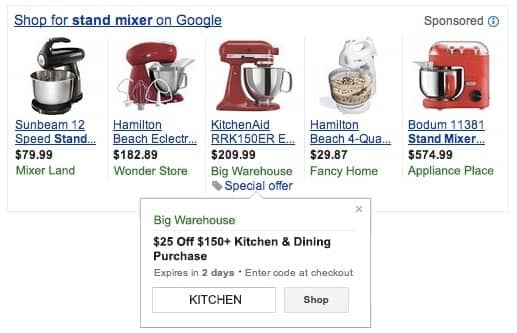
The second merchant center program is the Product Ratings Program, which allows you to display customer ratings and reviews in your shopping ad.
Featuring customer ratings can help you increase trust and credibility among potential customers and influence their buying decisions.
To be able to use this program, you’ll first have to sign up for the Product Ratings program and submit your reviews through a Google Merchant Center account.
In case you don’t currently have customer reviews for your product, you can begin collecting them for free by signing up on Google Customer Reviews.
8. Experiment, Evaluate, and Repeat
You have to keep in mind that optimizing Google shopping ads is an ongoing process.
You should constantly experiment with different bids, ad copy, and other strategies described above to see what works best for your business.
And don’t forget to keep a track of your campaigns and analyze the results to find out which strategies are driving conversions.
Based on your findings, you can make the necessary adjustments to further optimize your bids and maximize ROI.
Takeaway
Google shopping campaign optimization is a great way to get more visibility and attract more customers.
By deploying the right bidding strategy, leveraging Merchant Center programs, optimizing your shopping feeds, and constantly testing and evaluating your campaigns, you can make your ads more visible, not only within the Google network but also on Google search partners, leading to higher conversions and an improved ROI. Good luck!